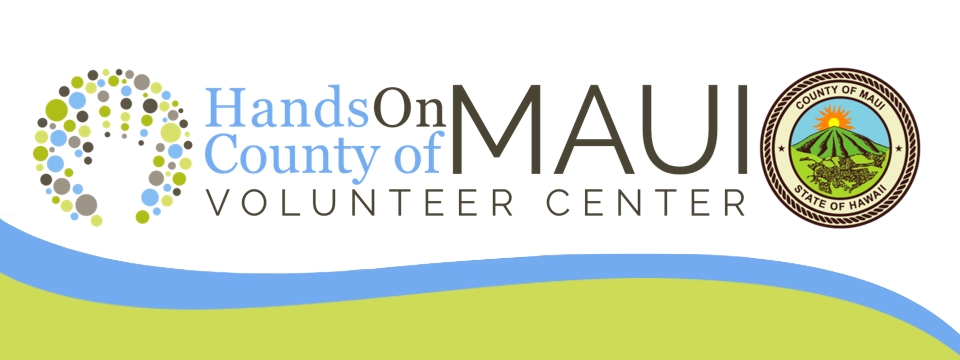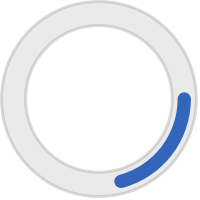Video is the most popular type of content right now on Instagram and Facebook. You can use videos on your website, in your news feed, on YouTube, on Instagram reels, and so much more.
But how do you create and edit videos? What makes a video captivating?
In this blog post we will cover how to create videos from brainstorming and filming to editing and where to post it.
When you're ready to create a video for your nonprofit, you first need to decide on what type of video you want to create. There are four main types of videos:
- Explainer videos can help you share the mission and goals of your nonprofit.
- Meet the Team videos can help you share the values and help personalize your nonprofit.
- Testimonial videos are great for showing the impact your non profit has and introducing the people you help.
- Call to Action videos inspire specific actions.
Explainer Videos
In your explainer video, strive to establish history and relevance (timeliness). Tell the viewer how your organization got started and why it's important right now. Show authority and action by using news clips or letters. Add board members and volunteers to personalize, and explain your mission.
Meet the Team
In your meet the team video you want to tell your viewers a story. One example is how a volunteer heard about the organization, why did they volunteer, and how do they help? These videos show the audience the people involved so they can relate and consider volunteering or donating.
Call to Action
With this type of video you want to tell a story and more importantly add your call to action. Some examples include donate now, click the link in our bio for more information,
Tips for Engaging Videos
Adding music to your videos and switching clips every 3-5 seconds will help to keep your viewers attention. Be sure to finish off your video with the nonprofits contact information so it's clear to your viewers how they can get in contact with you.
When filming videos keep these pointers in mind:
- Keep it short and simple. Aim for 30-90 seconds for Instagram and up to 3 minutes for YouTube and Facebook. Take 3 shots.
- Good lighting is essential! Use natural light, ring lights are great for close ups, and avoid harsh shadows.
- Get B Roll Footage. Capture background video with no sound to use with voice overs.
- Film different angles and orientations. Capture landscape and portrait videos to be used in multiple places. Landscape video is great for YouTube while vertical videos are preferred on Instagram Reels.
- Prepare a script or interview questions. If you have a long script, using a teleprompter app may be useful. Here is one that is free and easy to use: https://telepromptermirror.com/
Recommended Video Equipment
Some useful equipment you might want to purchase include an extendable tripod stand, a ring light, and a wireless microphone system. You can find all of those products on Amazon for less than $150!
Canva Video Editing Tips
Use Canva templates to edit your videos!
https://www.canva.com/video-editor/templates/
10 Step by Step Video Editing
- Open a blank video project or a template. Aim for 30-90 seconds for Instagram and up to 3 minutes for Facebook. YouTube videos can be much longer, but it's key to keep the viewers attention the whole way through.
- Upload Footage. Look for natural light, use a light ring for close-ups, and avoid harsh shadows.
- Edit out flubs and bloopers. Right click to split the clips and delete the unwanted parts.
- Add B roll. Drop B roll videos on the slide and hide them behind a graphic element to keep previous audio and add captivating footage. Trim and split the clips as needed.
- Add titles and text. Slip clips to control when text shows on screen. Animate text to add flare up.
- Add effects and transitions. Use a simple transition like a dissolve.
- Adjust zoom on clips. Crop videos to make footage appear like a different shot. Keep eyes aligned for the best viewer experience.
- Add audio and adjust volume levels. Drag the audio clips to the timeline and adjust the length as needed.
- Add intro and end screen. Show off your brand with a captivating intro. Add your social links and website to the end screen.
- Download your video. Export your video into MP4 format to be used on social media.
Places to post your videos include Instagram, YouTube, and Facebook. Upload your video to YouTube or Vimeo to embed it on your website.
Resources for Maui Nonprofits
Use HandsOn Maui!
- Register as an agency
- Browse the agency training and watch the video
- Post volunteer opportunities
Maui Volunteers Facebook Page:
https://www.Facebook.com/groups/mauivolunteers/